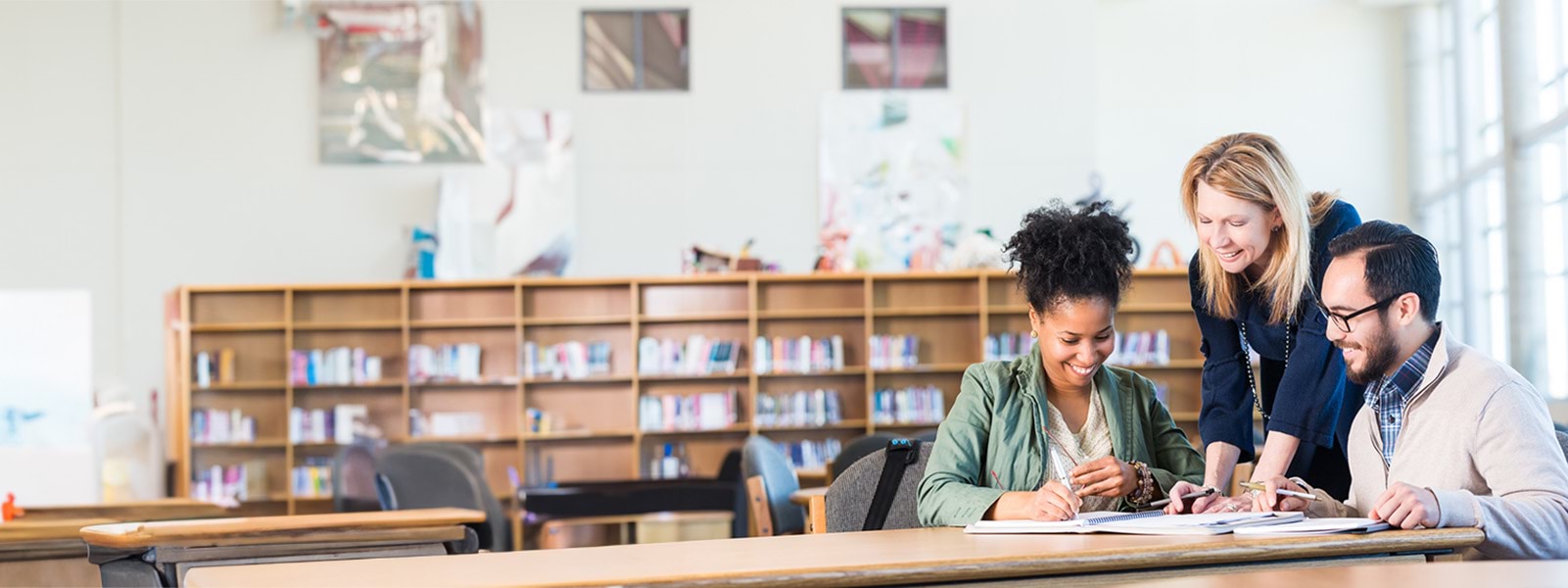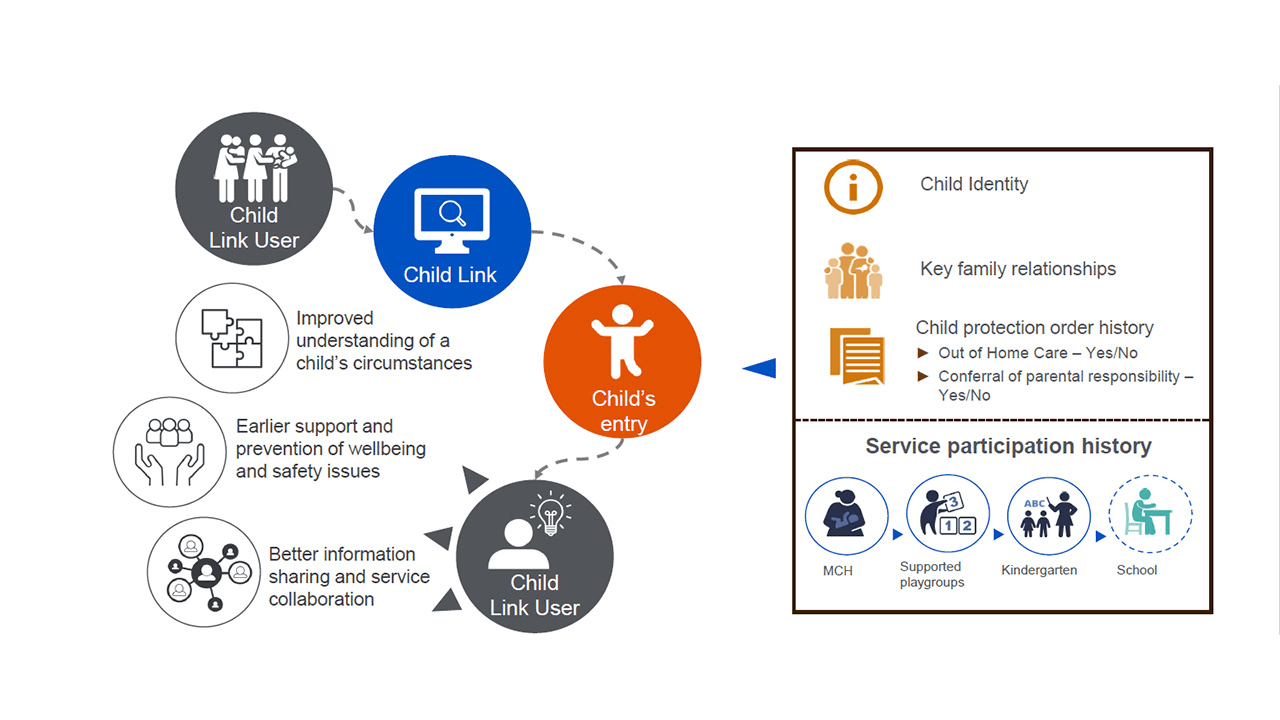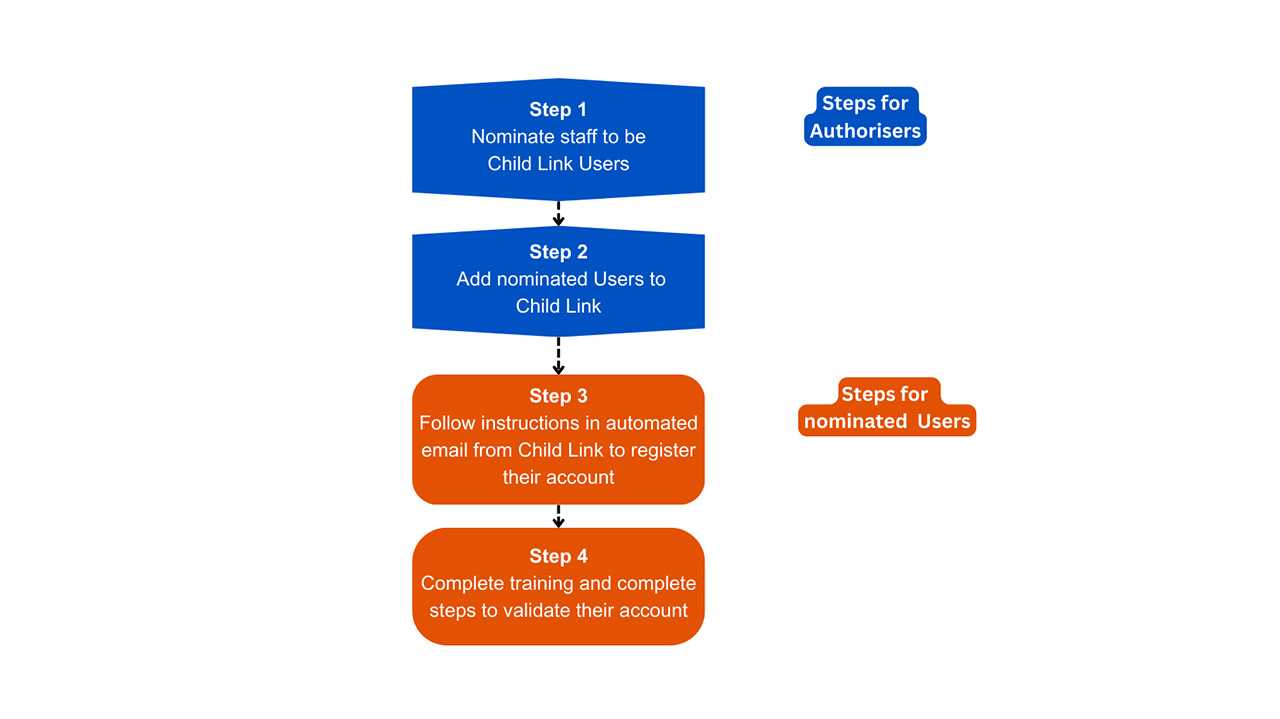- Published by:
- Department of Education
- Date:
- 25 Feb 2025
Thank you for your interest in Child Link. Your involvement will support the wellbeing and safety of children in Victoria.
As a Child Link Authoriser you will play a key role in helping to maintain the security of Child Link. You will be responsible for creating and managing Child Link accounts for Child Link Users in your organisation. This is an important role that requires you to be well informed of your responsibilities.
This Child Link Authoriser Induction Guide contains information you need to understand your role and responsibilities as an Authoriser, so you can get started with Child Link.
For further information
The content in this Guide complements and extends the information in the Child Link Authoriser eLearn module. You may enrol in this optional self-paced eLearn to understand your role and responsibilities as a Child Link Authoriser. To enrol, register for or sign in to the Information Sharing and MARAM Online Learning System. Once you have signed in, select the Child Link tile.
After you have set up your Child Link Authoriser access, you will be able to refer to the Child Link Authoriser Roles and Responsibilities guidance within Child Link for more details.
Section 1: What is Child Link?
Child Link is a digital tool that displays factual information about Victorian children to authorised key professionals who have responsibility for child wellbeing and safety.
It shows limited but critical information about a child and their family including:
- the child’s name(s), date and place of birth and sex
- the name(s) of the child’s siblings and the names of parents or people who have day to day care of the child
- whether the child is identified as Aboriginal and/or Torres Strait Islander
- if the child or their sibling has a past or current child protection order
- details of any government childhood services the child has participated in, such as Maternal and Child Health (MCH), Supported Playgroups, kindergartens and schools.
It also displays key vulnerability indicators, such as whether the child or any of their siblings have been in out-of-home care.
Child Link draws all this information from existing government systems and consolidates it into a single entry for every child from birth to 18 in Victoria.
Child Link does not display a child’s address or contact details for the child or the child’s family. Child Link is not a case management system and does not contain any case notes, professional opinions, or detailed health records. The information on Child Link cannot be directly edited or amended by professionals who use Child Link.
How will Child Link help my organisation?
Having access to the information on Child Link will help eligible staff in your organisation to:
- identify needs, issues and vulnerabilities earlier so they can provide the support necessary to prevent escalation of harm
- make more informed decisions about the wellbeing, safety and support needs of the children they work with
- collaborate with other professionals, to provide more holistic services around a child and link up information to provide support earlier.
In this way, Child Link is a key enabler of the Child Information Sharing Scheme.
Who can access Child Link?
Security and privacy are core to the design of Child Link and strict safeguards are in place to protect information.
The key factual information about Victorian children displayed on Child Link can only be accessed by authorised Child Link Users. Each User’s level of access is based on their role.
As the Child Link Authoriser you are responsible for creating and managing the access of Child Link Users in your organisation. This is an important role that is key to maintaining the security of the system.
Levels of access
Authorisers and Users have different levels of access to information in Child Link.
Authorisers
Authorisers only have access to perform administration activities to manage Child Link Users in their organisation. You will only have access to information about children on Child Link if you are also a Child Link User. See Section 6: How do I become a Child Link User? for more information.
Child Link Users
Service-based access
Most Child Link Users will have service-based access and will be able to view information on the children attending or enrolled in their school or service, as well as the siblings of the children in their service.
Individualised access
Child Link Users whose role includes supporting specific children, who are eligible for targeted programs or services, will have individualised access.
Users with this level of access will be able to search for and view information on:
- children they have responsibility for, or
- children who may be eligible to receive specific supports and services.
They will need to provide specific details such as date of birth and full name to search for and access a child’s information.
Security, auditing and monitoring usage
As an Authoriser, you may request access to information about how your Child Link Users have been using Child Link. You may also be asked to determine if usage patterns align to the expectations for the person’s role.
All User activity on Child Link is monitored.
The department records and monitors access to and usage of Child Link by all Child Link Users. This includes periodic, semi-targeted audits of the usage of Child Link.
Child Link Users must only use and share information displayed in Child Link in accordance with the Child Link practice guidance and terms of use.
Unauthorised use of Child Link is an offence.
Investigation may also occur if a User’s access or usage varies from anticipated behaviour, and prompts auditing activities. Auditing may require the User to verify usage behaviour against their Child Link User purpose for access, use and disclosure.
Section 2: What is my role as a Child Link Authoriser?
Authorisers play an important role in maintaining the security of the information on Child Link.
As a Child Link Authoriser, you are responsible for nominating, authorising and managing the Child Link Users in your organisation.
Authorisers can only access Child Link to complete authorisation functions. You do not have access to confidential information about children on Child Link, unless you are also a Child Link User.
Some Authorisers may become Child Link Users. Please see Section 6: How do I become a Child Link User? for more information about if this is an option for you.
Authorisers are responsible for performing four functions:
- Nominating the staff in your organisation who should be added as Users to Child Link.
- Formally authorising Child Link Users to access the system, ensuring they meet all the prerequisites for accessing Child Link. See Section 4: How do I add Child Link Users? for more detail.
- Managing your Child Link Users’ access to the system, including removing access when it is no longer appropriate for them to access Child Link. See Section 5: How do I manage my Child Link Users? for more detail.
- Updating your Child Link Authoriser status. For example, if you go on leave or begin a secondment in another role, you may need to use the temporary transfer function to delegate your responsibilities to another person with appropriate authority in your service. See Section 7: What do I do if I go on leave or my role changes? for more details.
You should also understand and promote the purpose and objectives of related information sharing reforms, including the Child Information Sharing Scheme. See the Child Information Sharing Scheme Ministerial Guidelines for more information.
If you would like to know which roles are eligible to become Authorisers or Users in each workforce, please see Appendix 1.
Section 3: How can I set up my Child Link Authoriser account?
Eligible services are currently being invited to access Child Link via a phased approach. Your service will be contacted when it is time for you to set up access to Child Link.
Step 1: Confirm your eligibility (optional)
Please contact the Department of Education at childlink@education.vic.gov.au if you have any questions about eligibility for your school or service.
Step 2: Action your emails
You will receive an automated email titled Your invitation to Child Link from Child Link at noreply@ childlink.vic.gov.au.
The email will list the services you have been nominated to authorise Users for and confirm your Child Link username.
Select the Complete registration link in the email to set up your Authoriser access in Child Link.
Follow the prompts in Child Link to:
- create a password
- set up two-factor authentication, and
- accept the Terms of Use for Authorisers.
Make sure you do this within 7 days of receiving the email otherwise the link will expire.
If you need help
If you need support while completing these steps, please email childlink@education.vic.gov.au or call 1800 549 646 between 9 am – 5 pm Monday to Friday.
Please note our staff are not prescribed Information Sharing Entities (ISEs) under the Child Information Sharing Scheme (CISS) or Family Violence Information Sharing Scheme (FVISS) and therefore cannot share or receive identifiable information through these schemes.
Section 4: How do I add Child Link Users?
After you have set up your Child Link Authoriser account, you can start to add your Child Link Users.
You are responsible for ensuring your nominated Users complete all the steps required to gain access to Child Link within the required timelines.
Step 1: Nominate your Child Link Users
As the information in Child Link is confidential, you need to carefully consider who should have access to Child Link in your service or organisation.
You should ask yourself the following questions.
- Is this person performing functions that meet the legislative purpose for your workforce’s access to Child Link? See Table 1 for a list of eligible roles for each workforce.
- Is this person capable of effectively using Child Link?
- For example, do they have the skills to handle and manage confidential information?
- Does this person have your support to attend the mandatory training? Before they can access Child Link, Users must demonstrate an understanding of the information sharing reforms, including the Child Information Sharing Scheme (CISS).
- Additional guidance on the required training for each workforce is available on the Accessing Child Link webpage.
- Does this person have a:
- Working with Children Clearance (WWCC) for employees (Note: a WWCC for volunteers will not be accepted) OR
- Victorian Institute of Teaching (VIT) registration?
Table 1: Roles of professionals who may become Child Link Users
Child Protection (CP)
| Roles of Users | Purpose for access |
|---|---|
Common CP roles (CP Level 3 and above) include:
| For the performance of the Secretary to DFFH’s functions, and the exercise of the Secretary’s powers, under the Children, Youth and Families Act 2005. For example:
|
Department of Education regional services and programs
| Roles of Users | Purpose for access |
|---|---|
Eligible roles have been identified and will be reviewed over time. For example, roles responsible for child wellbeing and safety, such as:
| For the purpose of identifying children who are not participating in services for which they may be eligible and to assist in the provision of education, care, and services to those children. For example:
|
Early Childhood Education
| Roles of Users | Purpose for access |
|---|---|
| A registered early childhood teacher | To provide education and care and related services to children enrolled at the education and care service. For example:
|
Maternal and Child Health (MCH)
Note, this includes:
- council-delivered MCH services
- community health organisations delivering MCH services on behalf of local councils
- non-council MCH providers (including Aboriginal-led MCH services)
| Roles of Users | Purpose for access |
|---|---|
| MCH Nurses | To provide care and services to children attending the MCH services. For example:
|
Schools (Catholic)
| Roles of Users | Purpose for access |
|---|---|
Professionals with responsibility for child wellbeing and safety, such as:
Note: Catholic school principals will be authorised by their Diocese. |
For example:
|
Schools (government)
| Roles of Users | Purpose for access |
|---|---|
Professionals with responsibility for child wellbeing and safety, such as:
Note: Government school principals will be authorised by their region’s Human Resources contact (Principal Employment Coordinator). |
For example:
|
Schools (independent)
| Roles of Users | Purpose for access |
|---|---|
Professionals with responsibility for child wellbeing and safety, such as:
Note: The principal or person in charge of an independent school will be authorised by an appropriate member of their governing body, such as the school board. |
For example:
|
Table 2: Maximum numbers of Child Link Users for workforces
| Workforce | Number of Users |
|---|---|
| Department of Education regional services and programs | No limit |
| Child Protection | No limit |
| Early Childhood Education | Maximum 3 Teacher Users per service |
| Maternal Child Health (council based and non-council based) | No limit |
| Schools (Catholic, government and independent) | Maximum 7 school-based Users per school plus the principal (or the person in charge of the school in the case of an independent school). Note: for schools with multiple campuses, the limit is 7 Users plus the principal (or person in charge of the school) for the whole school. |
Step 2: Add your nominated Users to Child Link
Note: An important security feature is that all Authorisers and their Users should have the same service-based email address linked to their personal name (for example, joe.smith @organisation.org.au).
If you need to add a Child Link User who belongs to your service but has a different service-based email domain, please submit a request to childlink@education.vic.gov.au. This includes Authorisers in non-government schools and early childhood services who may have different email domains to their Users due to organisational structures. For example, the Authoriser’s email address is jsmith@ education.vic.gov.au and the User’s email is bettybrown@ matildasps.vic.edu.au.
As part of the security requirements for Child Link, the following types of email addresses are not appropriate for Child Link Users:
- free webmail providers such as Hotmail or Gmail
- group email addresses such as info@ xxx.org.au
- role-based email addressed such as principal@ matildasps.vic.edu.au.
You may only authorise a staff member to access Child Link if you can answer yes to each of the questions below.
- Is your staff member employed in a role listed in Table 1?
- Does your staff member have a valid Working With Children Clearance (WWCC) or a valid Victorian Institute of Teaching (VIT) registration?
- Have you confirmed your staff member's full name as it appears on their WWCC or VIT registration?
How to add your nominated Users to Child Link
Follow the steps below to learn how to add your Users to Child Link.
1. Log in to Child Link.
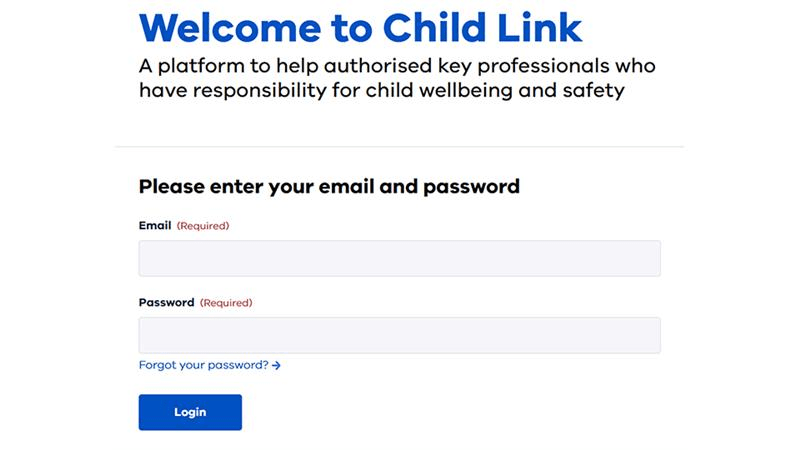
2. Select ‘Authoriser Home’ from the Menu.
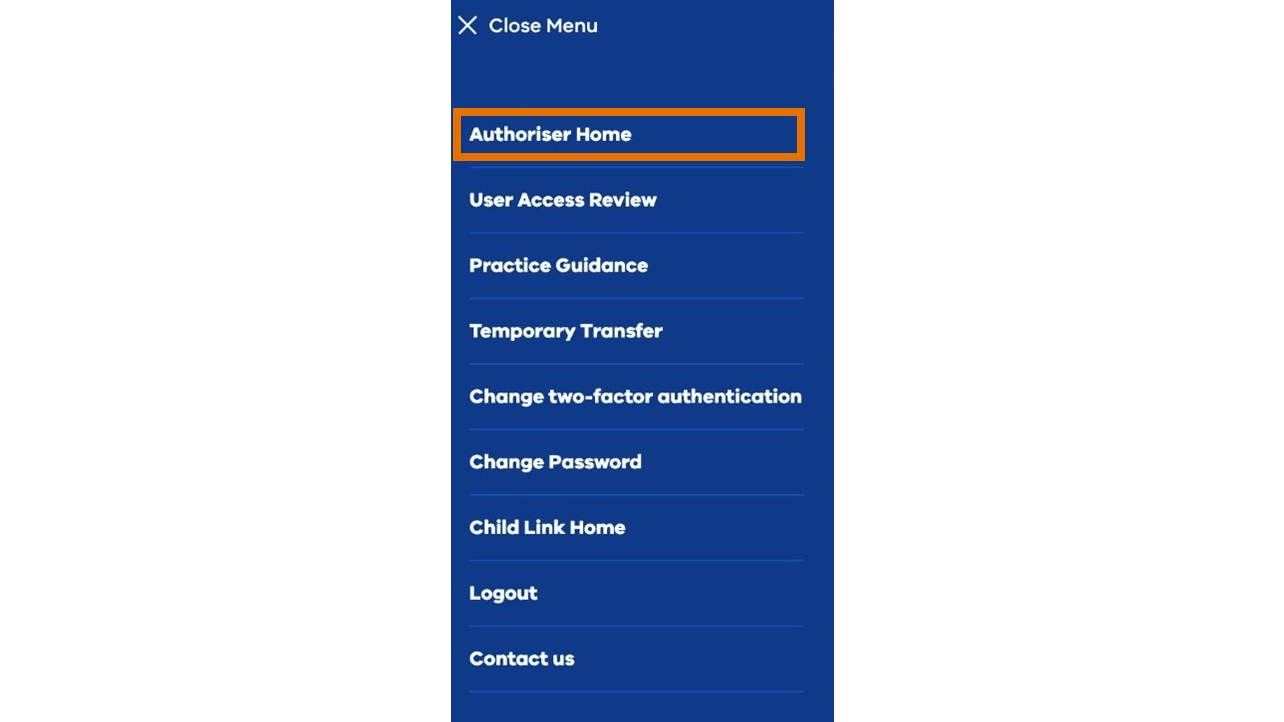
3. Select ‘Add new User’.
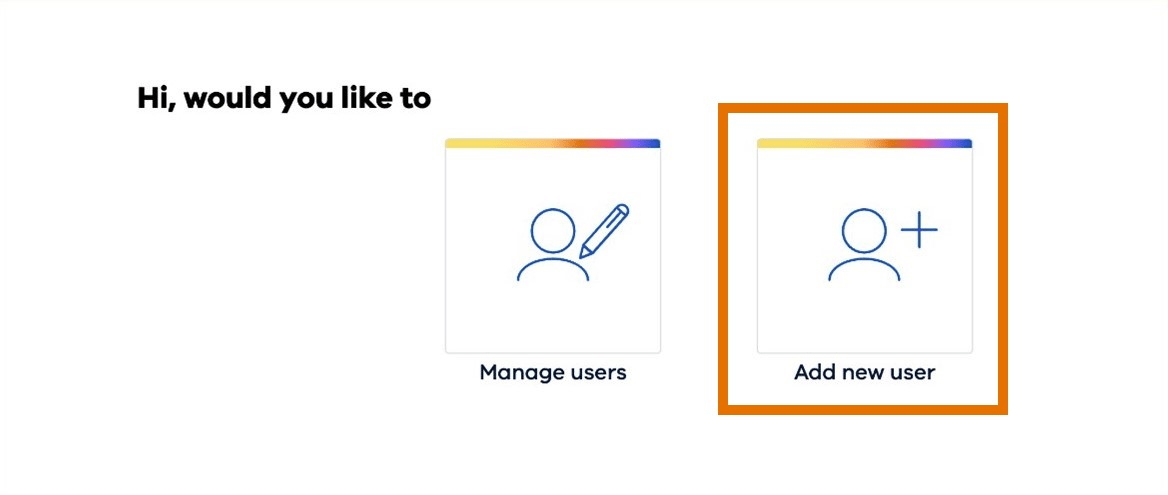
4. Enter the User details, individually select ALL the relevant services, and press submit.
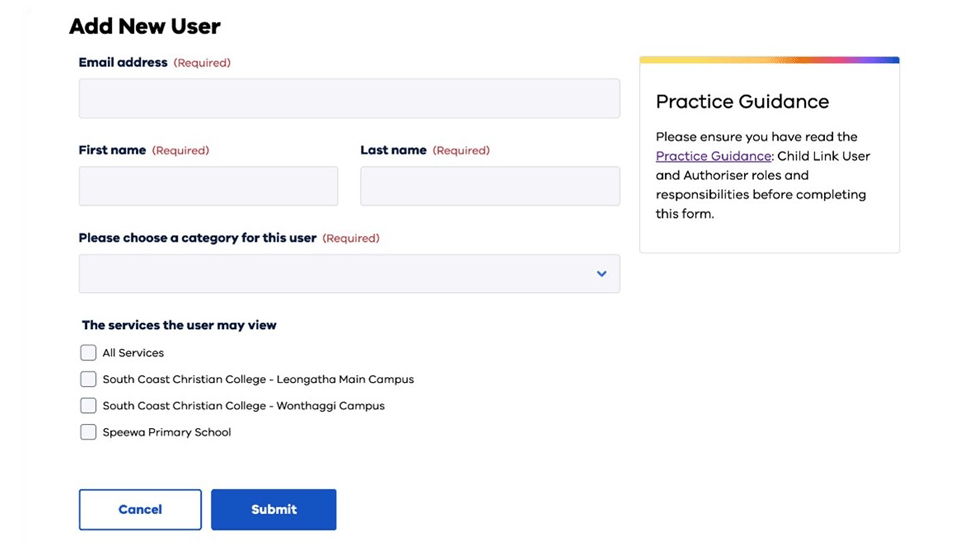
Please note, for Child Protection and Department of Education services and program staff there is only one tick box option: All Services.
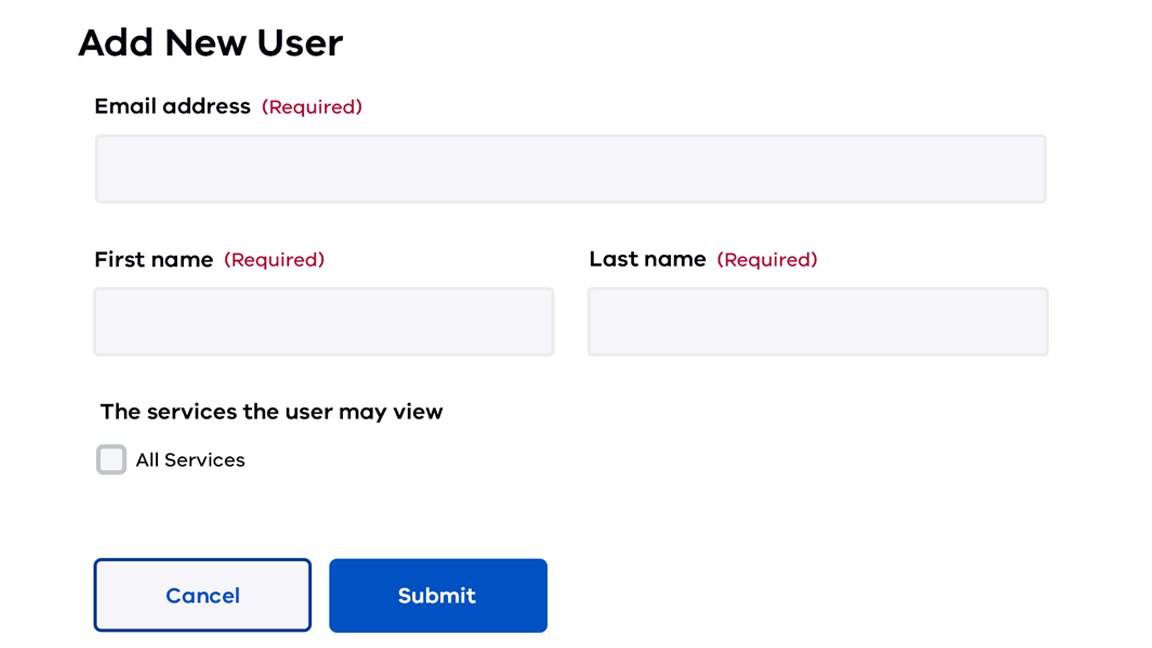
Note: The User’s full name must match their name as it appears on their WWCC or VIT registration. If these details do not match, the nominated User will not be able to complete all the steps required to gain access to Child Link.
See How can I edit or change an existing invitation? below for further guidance on how to edit a User’s name.
5. Child Link will send the User an automated email outlining the steps they need to complete to be able to access information on Child Link.
This includes:
- registering to access Child Link
- validating their Child Link User account by:
- entering WWCC or VIT registration details
- agreeing to the terms of use
- providing confirmation of attendance at Child Link Training through entering a Child Link Training receipt number.
Child Link Users will have 7 days to register on Child Link after receiving the system generated invitation. After that, they will have 60 days to validate their account.
New Child Link Users will be supported to understand the training requirements to gain access to Child Link with online resources on the Accessing Child Link web page. Please note: Users need to complete training in the Information Sharing and MARAM Online Learning System. This is a different system that is not connected to Child Link.
6. Child Link will send your nominated User the following automatically generated reminder emails (where relevant):
- a training reminder email after they register their account
- a reminder email to complete training, sent 30 days after they register their account
- a reminder email to complete training, sent 7 days before the invitation will expire (53 days after they register their account).
You will also receive an automatically generated email from Child Link if a User you have invited to Child Link has not validated their account 7 days before their invitation is due to expire.
You can re-issue the automated invitation email to your nominated User before the 60-day expiry date. To do this, hover your mouse over the nominated Users’ name and click ‘resend invitation’ from the menu that appears.
If your User's invite expires, you will need to resend the invitation. See How can I resend the invitation link to a nominated Child Link User?
How can I edit or change an existing invitation?
If you have issued an invitation with an incorrect name, you will need to contact childlink@education.vic.gov.au or phone 1800 549 646 to correct it.
If you have issued an invitation with an incorrect email address, you need to cancel and reissue the invitation.
To cancel an invitation, log in to Child Link and select ‘Authoriser Home’ > ‘Manage Users’. Hover the mouse over the person’s name and click ‘cancel invitation’ from the menu that appears.
Once you have cancelled the invitation, you may re-issue the invitation with the correct email address by following the steps listed in Step 2: Add your nominated Users to Child Link above.
How can I resend the invitation link to a nominated Child Link User?
To resend an invitation after it has expired, you need to invite your nominated User to Child Link the same way you did the first time. You will need to follow the steps listed in Step 2: Add your nominated Users to Child Link.
Step 3: How to view your nominated Users’ Child Link account status
You may view whether your nominated Users have completed the steps required to validate their account by logging on to Child Link. See How to view your Child Link Users’ accounts in Section 5: How do I manage my Child Link Users? for a step-by-step guide.
Section 5: How do I manage my Child Link Users?
You are responsible for managing your Users’ access to Child Link on an ongoing basis.
Your responsibilities as a Child Link Authoriser include:
- Ensuring staff who are nominated to be Child Link Users must complete required training on information sharing and MARAM prior to the authorisation occurring.
- Ensuring your Child Link Users comply with the Child Link Secretary’s Guidelines, the Terms of Use of Child Link and any Child Link User practice guidance. Note: Your organisation may also have specific operational processes for Child Link that you and your Users should follow.
- Reviewing and confirming whether your Child Link Users should have their Child Link access maintained or removed every 4 months. This is called the User Access Review (UAR).
- Removing Child Link access when staff resign, change roles, take extended leave, or go on secondment.
- Removing Child Link access and immediately notifying the Department of Education if you believe staff no longer have a WWCC or VIT registration. See Notification process for details.
- Notifying the Department of Education if you form a view that a Child Link User in your service should have their access investigated, with the potential to restrict that Child Link User’s access. See Restriction of a Child Link User’s Access for details.
As an Authoriser, you may request access to information about how your Child Link Users have been using Child Link. You may also be asked to determine if a User’s usage patterns align to the expectations for the person’s role.
How to view your Child Link Users’ accounts
Follow the steps below to view the status of your Child Link Users and manage their accounts.
- Select 'Authoriser Home' from the menu.
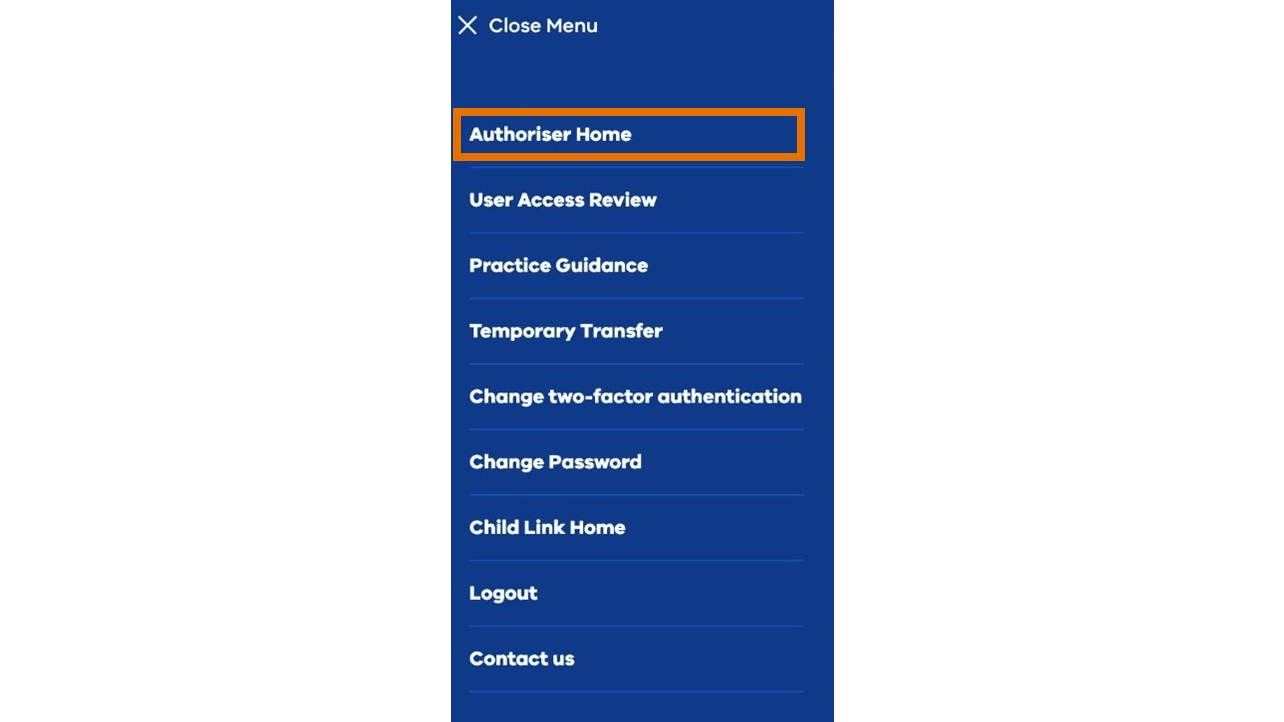
2. Select 'Manage users' to display the details of all the Users you have invited to Child Link.
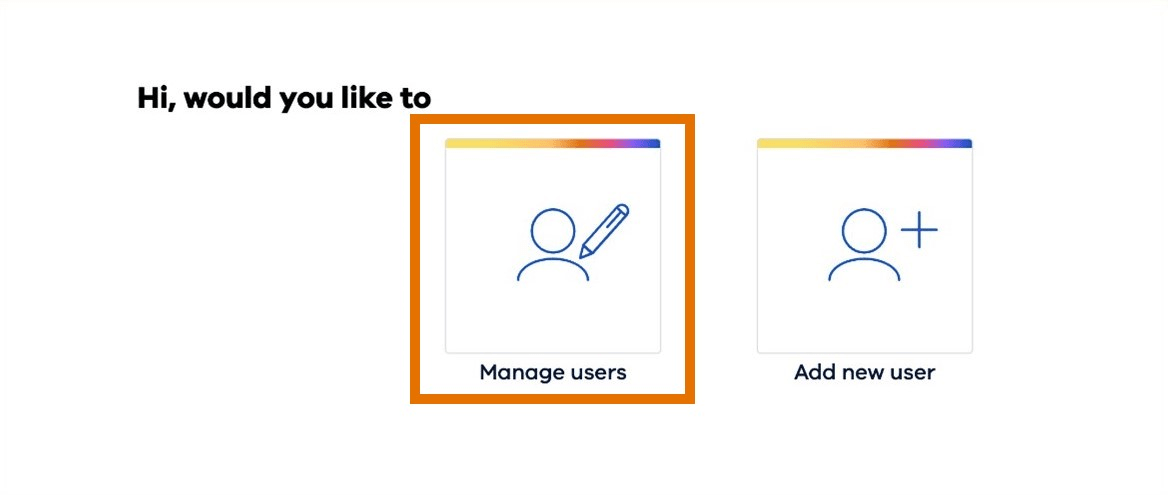
3. The next screen shows the details and status of all the people you have invited to Child Link.
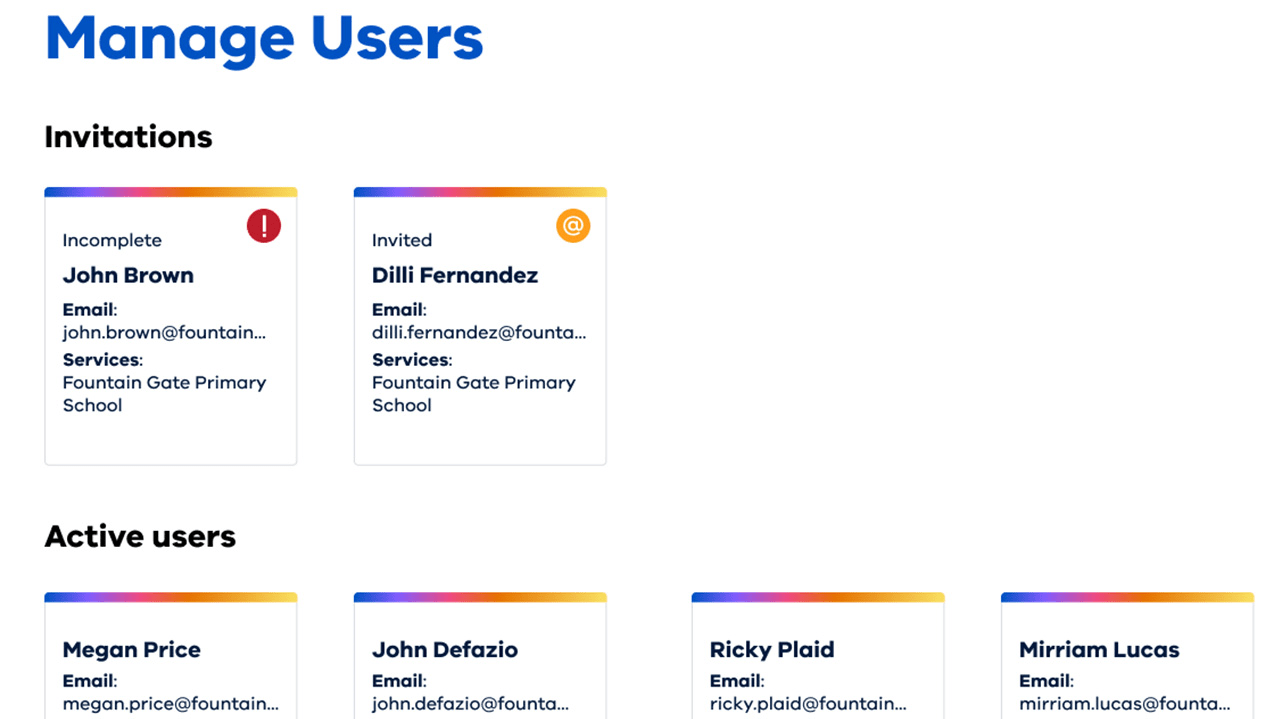
Note: all details in these examples are entirely fictional and have been created for illustrative purposes only.
Users listed under the ‘Invitations’ heading have not completed all the steps to validate their accounts.
If their User card says they have been invited, the User has not yet clicked the link to register their Child Link account.
If their User card says ‘Incomplete’, the User has not completed all the steps required to validate their account. You can view what steps a User has completed by selecting their User card (see number 4 below).
All Users listed under the 'Active users’ heading have completed all the steps required to register and validate their account.
4. Hover your mouse over a User card in the Invitations section to reveal a menu with options to view the User's details, resend an invitation or cancel an invitation. Select 'View details' to view the status of a User.
You can also hover your mouse over a User card in the Active Users section to reveal a menu with an option to view details.
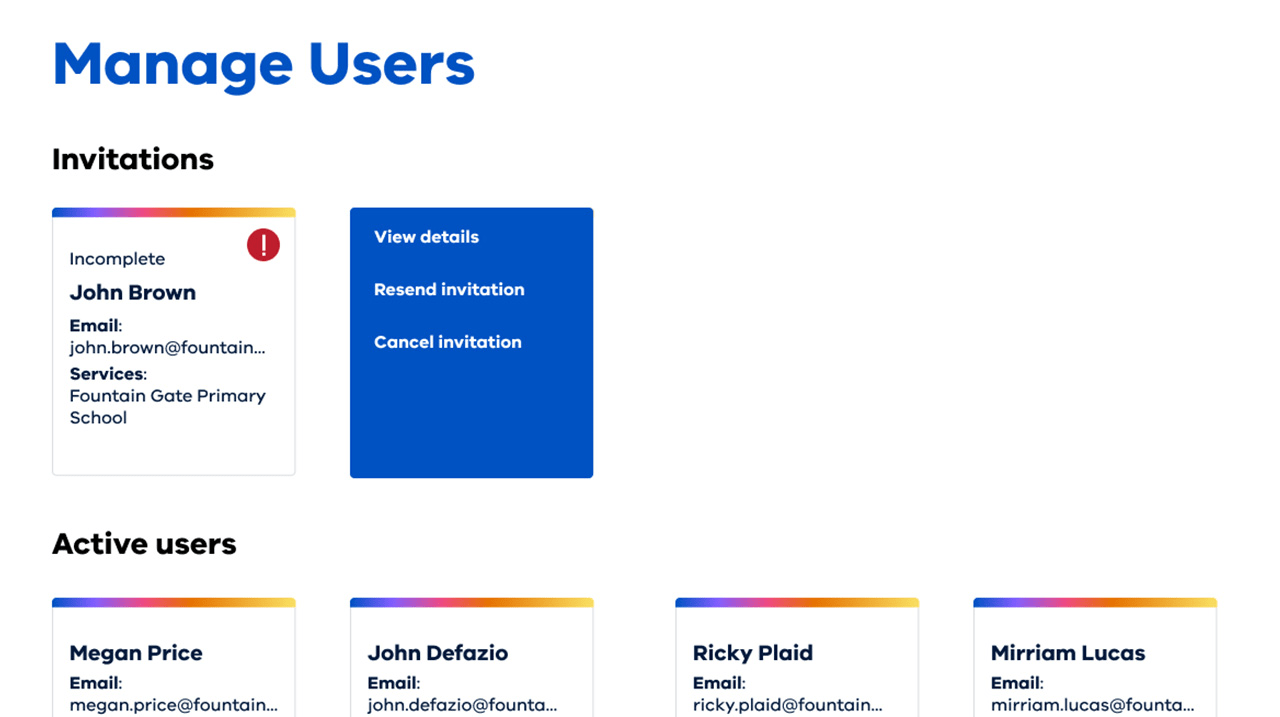
5. The next card will display the invited Users' details and status.
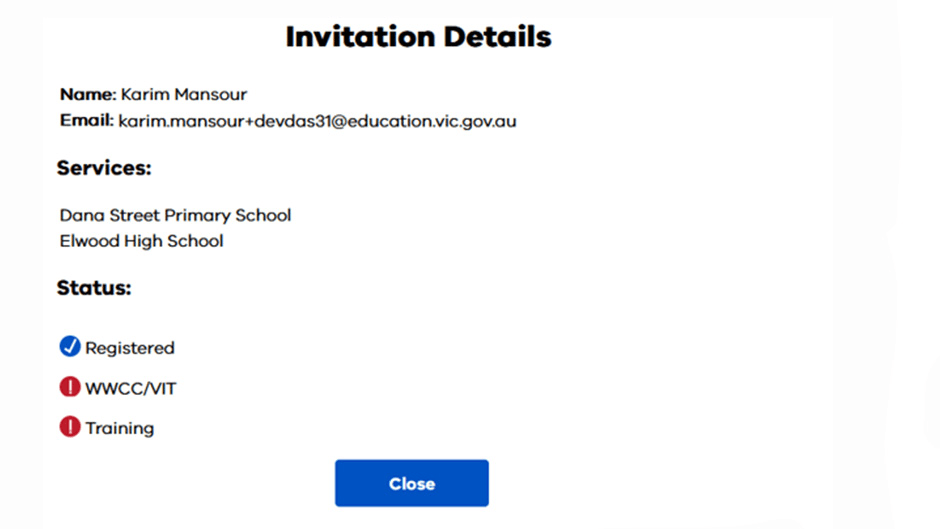
User Access Review process
Child Link conducts a User Access Review (UAR) every 4 months.
You will receive an email advising you that you must review all the Child Link Users under your authorisation and decide if you should maintain or remove their Child Link access.
You have a 2-week window to complete your review. You may log in to Child Link as many times as you need to re-certify your Users within your 2-week window.
If you do not complete the review within the required period, your Users’ Child Link accounts will be locked, and they will not be able to access Child Link until the review is completed.
You will be prompted to perform the UAR when you log in to Child Link during the UAR time frame. You will continue to receive a prompt every time you log in to Child Link until you have completed your review. For more information, refer to the Authoriser Roles and Responsibilities guidance in Child Link.
Removing Child Link User access
You must remove a Child Link User’s access at any time it is not appropriate for their access to continue.
This is a critical part of your role as it is essential to maintaining the security of the sensitive information on Child Link.
Users must immediately notify you as their Authoriser if any of their circumstances change, as it is your responsibility to remove access in the first instance.
For example, you should remove a User from Child Link when they:
- leave their organisation
- no longer require access to Child Link, for example:
- if they move into a new role in their organisation that does not require access to Child Link
- change roles within their organisation and require authorisation to Child Link for another purpose
- change roles within their organisation and require authorisation to Child Link under a different Authoriser
- no longer meet the prerequisites to be a Child Link User, for example:
- if they no longer hold a valid WWCC
- if they no longer hold a valid VIT registration.
- are no longer in circumstances where it is appropriate to have access to Child Link, for example, if a conflict of interest or misconduct has been evidenced
- pose an unacceptable risk of harm to any person if they access Child Link
- meet the criteria for restriction of access. See Restriction of Child Link User’s access for details.
You must also immediately notify the Department of Education if you reasonably believe your User no longer holds a valid WWCC or valid VIT registration. See Notification process.
What if a User goes on secondment or takes extended leave?
You should remove a User from Child Link if they will not need to access Child Link for 90 days or more.
Examples include when a User:
- changes roles for 90 days or more within the organisation, such as a secondment
- takes extended leave, such as long service leave, parental leave, or a sabbatical for a period greater than 90 days.
In these instances, you will need to add the User back to Child Link when they return to their role.
Re-adding Users to Child Link
Users will not need to re-complete Child Link training if they are re-added to Child Link within 12 months of the date they were removed.
They will be able to use the training receipt number from their original training certificate to set up their new account.
For Users who have been removed from Child Link for a period of longer than 12 months, it is recommended that they complete training again before being reinvited to Child Link.
How to remove a User from Child Link
- Log in to Child Link.
- Select 'Authoriser Home' from the menu.
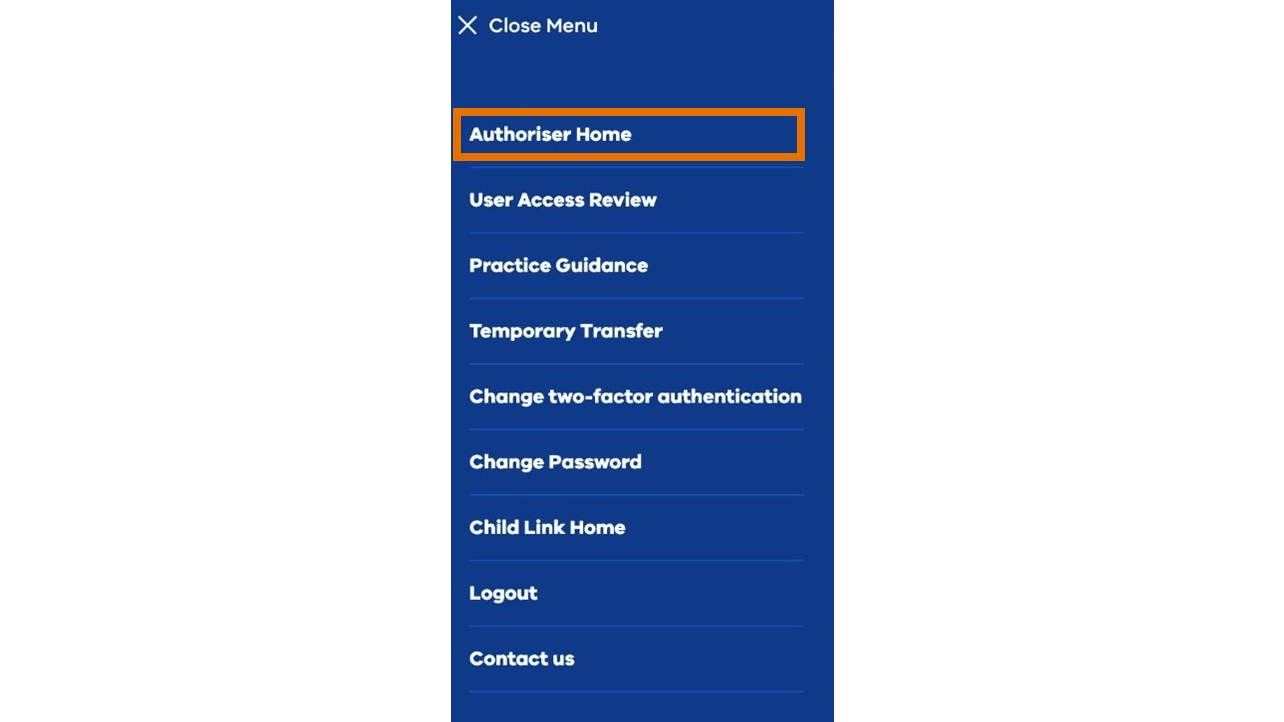
3. Select 'Manage users'.
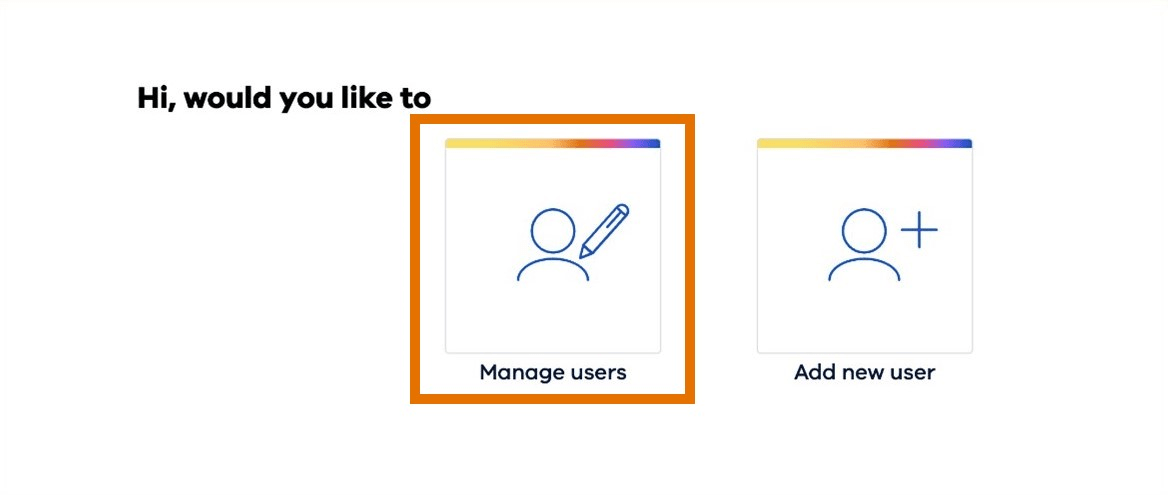
4. Hover the mouse over the specified User to reveal a menu, select 'Manage services'.
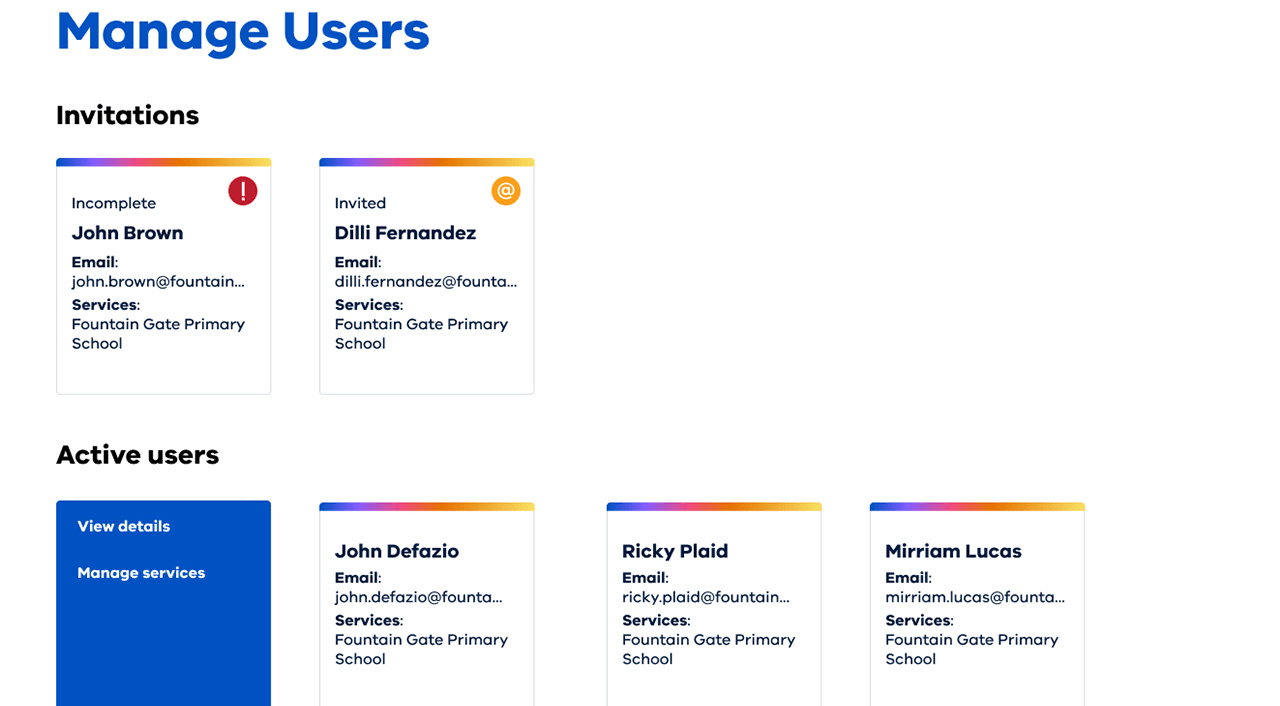
Note: all details in the examples are entirely fictional and have been created for illustrative purposes only.
5. Select 'Remove service' for all listed services.
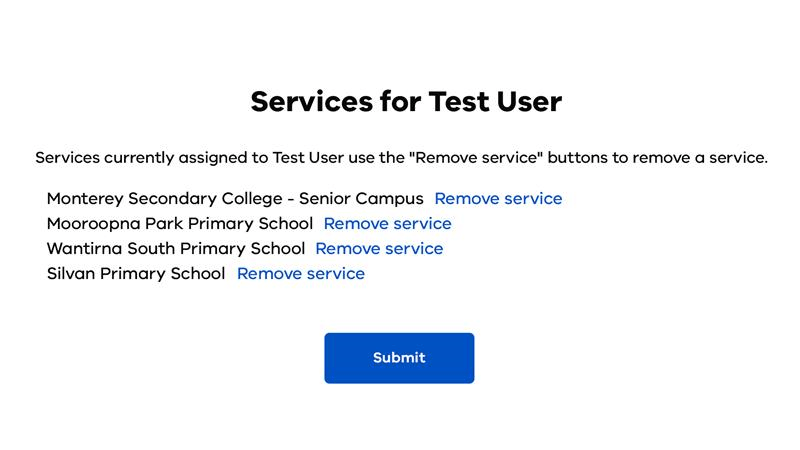
Once all services associated with a User are marked as 'inactive', the User account will also become inactive and the User can no longer access Child Link.
Automatic offboarding process for inactive Users
Child Link Users that are inactive will receive email advice that their accounts will be removed unless they log in to Child Link. You will be copied into any emails that are sent to your Users for this purpose.
Removing access for inactive Child Link Users is an important safety measure and supports the security of the information held in Child Link.
If your Child Link Users continue to be in a role that is eligible to access Child Link and still need access, they need to log in to Child Link to prevent their access being removed. Logging in includes entering their Child Link User credentials and accepting the sensitivity agreement. If the User does not log in to Child Link within the period stated in the email their access will be removed.
The email advice provides Child Link Users with instructions on what action they need to take.
What to do if your Users’ access is removed due to inactivity
If a Child Link User continues to be in a role that is eligible to access Child Link and still needs access, you will need to reissue them with an invitation to Child Link and they will need to start the registration process again.
You can do this from the 'Authoriser Home' menu by selecting 'Add new user'.
Users will not need to re-complete Child Link training and can use the same training receipt number from their original training certificate.
Restriction of a Child Link User’s access
If the Department of Education becomes aware that a User’s access to Child Link may cause a risk of unacceptable harm to a person or be otherwise inappropriate, the User’s access to Child Link will be immediately restricted.
You must notify the Department of Education if you believe a User should have restricted access to Child Link, or if you believe a User from your service no longer holds a valid WWCC or VIT registration.
For example, the Department of Education will immediately restrict a User’s access to Child Link if it becomes aware that:
- the User has been investigated under the Reportable Conduct Scheme, and the investigation has been substantiated
- the User is currently charged with, or has been convicted or found guilty of having committed an offence under the Child Wellbeing and Safety Act 2005 (the CWS Act)
- the User has a WWCC exclusion or interim exclusion, or their WWCC has been suspended or revoked
- the User’s VIT registration has been suspended or cancelled
- a serious concern has been raised about the User through Child Link auditing and/or monitoring process notifications
- the User is currently charged with, convicted or found guilty of an offence involving:
- physical or sexual harm or threats of physical or sexual harm
- violence or threats of violence
- dishonesty
- neglect in Victoria or
- an equivalent offence in another area.
Once a decision has been made, you and the User will be notified of the outcome. The User will have an opportunity to request a review of the decision if appropriate.
Notification process
If you believe a User’s access to Child Link should be restricted, you are encouraged to complete the Restrictions Request Form available in Child Link. You must only email the form to restrictions@childlink.vic.gov.au, which is a secure site; and you must have the subject line ‘Restriction’ in the request email.
Section 6: How do I become a Child Link User?
Authorisers in eligible roles can also become Child Link Users. However, you cannot authorise yourself to become a Child Link User, you must be authorised by someone with an appropriate senior role in your organisation.
If you would like to become a Child Link User, you should contact childlink@education.vic.gov.au for more information and support regarding your eligibility.
Section 7: What do I do if I go on leave or my role changes?
You will need to update your Child Link Authoriser status if you go on leave or if your role changes.
What if I go on leave?
You can temporarily transfer your authorisation power to another person in your service for a limited period of up to 90 days.
For example, reasons you might apply a temporary transfer include:
- short-term leave, including recreational and personal leave
- short-term secondment or backfill equivalent to 90 days or less.
See Child Link Authoriser Temporary Transfer for further information.
If you are unable to perform your authorisation functions for more than 90 days, your Authoriser access should be removed from Child Link. For example, this may occur if you are taking extended leave, such as long service leave or sabbatical for more than 90 days. Please notify the Department of Education at childlink@education.vic.gov.au.
What if I change my role?
If you leave your role and will no longer have relevant Child Link responsibilities, you must notify the Department of Education at childlink@education.vic.gov.au at least 4 weeks prior to leaving your role.
You should provide the following details in your email:
- your full name
- your role
- your organisation
- your contact information (including service-based email address and phone number)
- the date by which you should be removed.
You should provide the name, organisation and email address of the person who will take over your responsibilities as an Authoriser. If more than one person will take over your Authoriser role, you should provide the names of the Child Link Users who will be transitioned to each of the new Authorisers.
If you have not identified the person who will take over your responsibilities, please indicate this as part of your email and confirm when this information will be available and provide an alternative contact email for follow up.
You should also inform all your Child Link Users of your request to be removed from Child Link.
If you are also a Child Link User, you should ask the person acting as your Authoriser to remove your User account from Child Link.
Section 8: Can I delegate my role as an Authoriser?
Some types of Authorisers can delegate their authorisation functions to an appropriate staff member on an ongoing basis.
Other types of Authorisers, such as school principals and people responsible for the overall management of non-council based Maternal and Child Health services, may not delegate their Authorisation functions on an ongoing basis. Please see Authorisers who may delegate the authorisation function and Authorisers who may not delegate the authorisation function for more detail.
Please note that you only need to investigate this option if you would like to transfer your authorisation powers to someone else in your organisation on an ongoing basis. If you want to transfer your powers on a temporary basis for a period of up to 90 days, you should use the temporary transfer process. See Section 7: What do I do if I go on leave or my role changes? for more information. Please contact Child Link at childlink@education.vic.gov.au if you would like to explore delegating your powers of authorisation.
Authorisers who may delegate the authorisation function
- Secretary to the Department of Education
- Secretary to the Department of Families, Fairness and Housing1
- Secretary to the Department of Health2
- Principal Commissioner for Commission for Children and Young People
- Disability Services Commissioner
- Chief Executive Officer of a Council
- Approved provider of an approved children’s service (formerly a licensee of a licensed children’s service, or an approved provider of an approved education and care service)
Authorisers who may not delegate the authorisation function
- Person or body responsible for the governance, conduct or management of a non-government school, including Catholic or Independent schools
- Principal of a non-government school, including Catholic or Independent schools
- Principal of a government school
- Person who has overall management and control of a Maternal and Child Health service (where that service is delivered on behalf of a council)
- Person who has overall management and control of the non-council Maternal and Child Health provider3
- Chief Executive Officer of the Victorian Aboriginal Health Service Co-operative Limited
If you would like more information about delegating your Authoriser function, please see the Appendix 2.
Footnotes
- The Secretary to the Department of Families, Fairness and Housing can also delegate any power, duty or function they have under Part 7A of the Child Wellbeing and Safety Act 2005 (CWS Act) using section 46L of the Act (in accordance with the General Orders issued by the Premier).
- The Secretary to the Department of Health can also delegate any power, duty or function they have under Part 7A of the CWS Act using section 46L of the Act (in accordance with the General Orders issued by the Premier). The Secretary to the Department of Health also has a general delegation power under section 15 of the Public Health and Wellbeing Act 2008.
- Regulation 11(1) of the Child Wellbeing and Safety (Child Link) Regulations 2019.
Appendix 1: Who can become a Child Link Authoriser or User?
This appendix sets out which roles are eligible to become Authorisers and Users, as well as the maximum number of Users, for each workforce.
Child Protection (DFFH)
| Roles of Authorisers | Senior roles, for example, CPP5 or CYF5 and above. |
| Roles of Users |
Common Child Protection roles (Child Protection Level 3 and above) include:
|
| Maximum number of Users | No maximum number. |
| Purpose for accessing Child Link | For the performance of the Secretary to DFFH’s functions, and the exercise of the Secretary’s powers, under the Children, Youth and Families Act 2005. Examples include:
|
Department of Education regional services and programs
| Roles of Authorisers | Area based role: Area Executive Directors Region wide: Executive Director of School Support |
| Roles of Users | Eligible roles have been identified and will be reviewed over time. For example, roles responsible for child wellbeing and safety, such as:
|
| Maximum number of Users | No maximum number |
| Purpose for accessing Child Link | For the purpose of identifying children who are not participating in services for which they may be eligible and to assist in the provision of education, care, and services to those children. For example: to support enrolment and participation of a child at risk of or disengaged from learning. |
Early Childhood Education
| Roles of Authorisers | The approved provider of the education and care service. This role can be delegated in writing to roles that have management responsibilities within the organisation and oversight in relation to the selected Child Link Users in the participating service or services. Examples of appropriate roles include:
|
| Roles of Users | Registered early childhood teachers |
| Maximum number of Users | Maximum 3 Teacher Users per service |
| Purpose for accessing Child Link | To provide education and care and related services to children enrolled at the education and care service. For example:
|
Maternal and Child Health (MCH) (council-based)
Note: council-based services include:
- community health organisations delivering MCH services on behalf of local councils
- council-based MCH services
| Roles of Authorisers | CEO of the council (can be delegated by the CEO through an instrument of delegation). Examples of appropriate roles include:
|
| Roles of Users | MCH nurses |
| Maximum number of Users | No maximum number |
| Purpose for accessing Child Link | To provide care and services to children attending the MCH service. For example:
|
Maternal and Child Health (MCH) (non-council based)
| Roles of Authorisers | The person who has overall management and control of the service. Each organisation determines the person. We strongly recommend that the Authoriser should be in direct supervision of the most senior MCH nurse manager or coordinator. This could be a director or senior manager. This person should directly know the staff delivering the MCH service. |
| Roles of Users | Roles within:
Examples include:
|
| Maximum number of Users | No maximum number |
| Purpose for accessing Child Link | To provide care and services to children attending the Maternal and Child Health services. For example:
|
Schools (Catholic)
| Roles of Authorisers | Principals, including acting principals or co-principals. |
| Roles of Users | Professionals with responsibility for child wellbeing and safety, such as:
Note: Catholic school principals will be authorised by their Diocese. |
| Maximum number of Users | Maximum 7 Users per school plus the principal. Note: if a school has multiple campuses, the limit is 7 Users for the whole school plus the principal. |
| Purpose for accessing Child Link |
For example:
|
Schools (government)
| Roles of Authorisers | Principals, including acting principals or co-principals. |
| Roles of Users | Professionals with responsibility for child wellbeing and safety, such as:
Note: Government school principals in government schools will be authorised by their region’s HR contact (Principal Employment Coordinator). |
| Maximum number of Users | Maximum 7 Users per school plus the principal. Note: if a school has multiple campuses, the limit is 7 Users for the whole school plus the principal. |
| Purpose for accessing Child Link |
For example:
|
Schools (independent)
| Roles of Authorisers | Principals, including acting principals or co-principals, or the person in charge of the school. |
| Roles of Users | Professionals with responsibility for child wellbeing and safety, such as:
Note: The principal or person in charge of an independent school will be authorised by an appropriate member of their governing body, such as the school board. |
| Maximum number of Users | Maximum 7 Users per school plus the principal (or the person in charge who is an Authoriser). Note: if schools have multiple campuses, the limit is still 7 Users for the whole school plus the principal (or person in charge of the school). |
| Purpose for accessing Child Link |
For example:
|
Appendix 2: What do I need to know about delegating my Authorisation function?
Please contact Child Link at the Department of Education to determine whether you can delegate your powers of authorisation.
There is no limit on the number of delegations that may be made and not all delegates are required to be Authorisers who are creating and managing Users.
The people you delegate the authorisation powers to cannot subdelegate their authorisation powers. This means that you must include all relevant roles who will need the power of authorisation in your delegation.
You should consider nominating more than one Authoriser within your service to facilitate escalation processes when needed.
The delegate who is nominated as an Authoriser should have a senior role in the organisation with management responsibilities for the service and may have performance responsibilities in relation to Child Link Users, such as a team leader, manager or executive.
Your organisation may have specific rules or customs around how delegations are made, including delegating the power to all relevant people within a reporting line.
The power of authorisation must be delegated in a written form, such as by legal instrument. This may be recorded in an electronic format, such as in PDF. The Department of Education, as the administrator of Child Link, does not require visibility of the delegation instrument but may request proof of the delegation.
For more information, please contact childlink@education.vic.gov.au.